Building a Graphics Rendering Loop with React and TypeScript
My pixels have gone, my pixels have vanished! Perhaps they weren’t even there to begin with. Won’t someone teach me the orthopraxy?
— Recorded 16 seconds pre-coffee break. Subject: a frustrated coder.
So you’ve decided to build a game or animation engine, and you’re interested in rendering the whole thing in React, maybe even with TypeScript. After a few attempts, you’ve realized that building the rendering loop is trickier than you thought. Or at least, that was what happened to me as I was working on my Game Boy emulator. After a little research, I’ve come to a solution that I’m happy with. Let’s see how to get there.
The first thing we need is a way to get graphics onto the screen. For the purposes of this demonstration, we’ll be generating our own ImageData and putting the pixels onto a canvas using putImageData(), though a similar structure could be used if you were to use WebGL. If you take a look at Phil Nash’s post on the subject, you’ll learn how to go about rendering a canvas element in React the correct way. The first step is to create a component whose sole purpose to render a canvas to the DOM.
interface PureCanvasProps {
contextRef: Function;
}
class PureCanvas extends Component<PureCanvasProps, any> {
shouldComponentUpdate() {
return false;
}
render() {
return (
<canvas
width="160"
height="144"
ref={node =>
node ? this.props.contextRef(node.getContext('2d')) : null
}
/>
);
}
}
There are a few interesting things to note here. The first is that we’ve turned off all updating for this component by using shouldComponentUpdate(). We want that because it doesn’t make sense for us to ever re-render the <canvas> element. Unlike most React or HTML tags, its state is not determined by its properties or children, but by a context exposed by the element itself. This means we can’t update it just by passing the new ImageData in as a property. This presents an interesting problem, because we are unable to actually render to the canvas in any React component rendering method. We do accept one property for PureCanvas, a contextRef function. This is how we’re going to manipulate the canvas data, by passing in a function that will wrap the canvas context into the state of a parent component. Note: getContext() is a method exposed by the canvas element to gain access to the canvas from a reference. You can read more about it here.
Fantastic, now we’ve got a target for our rendering, let’s see how to use it in a loop!
interface GraphicsRendererState {
frameId: number;
engine: Engine | null;
}
class GraphicsRenderer extends Component<any, GraphicsRendererState> {
state: GraphicsRendererState = {
frameId: 0,
engine: null,
};
componentDidMount() {
this.setState({
frameId: requestAnimationFrame(this.updateAnimationState),
});
}
componentDidUpdate() {
if (this.state.engine) {
this.state.engine.drawFrame();
}
}
componentWillUnmount() {
cancelAnimationFrame(this.state.frameId);
}
saveContext = (ctx: CanvasRenderingContext2D) => {
this.setState({
engine: new Engine(ctx),
});
};
updateAnimationState = () => {
const { engine } = this.state;
if (engine) {
// After tick() is finished, we have a frame to draw
engine.tick();
}
// This will trigger componentDidUpdate(), giving us a chance to draw
this.setState({frameId: requestAnimationFrame(this.updateAnimationState)});
};
render() {
return <PureCanvas contextRef={this.saveContext} />;
}
}
Let’s walk through this! First, the context. GraphicsRenderer::render() returns only the PureCanvas described earlier, and for the contextRef function, we pass in a function to wrap the CanvasRenderingContext2D into the state of GraphicsRenderer. We’re doing this through the use of an Engine class, which acts as your game or animation engine. When we initialize GraphicsRenderer, we don’t have any canvas context and so engine is null. To allow for this this, in GraphicsRendererState we use union types to tell TypeScript that we want engine to be nullable.
So that takes care of wrapping the canvas context, how do we actually set up our frame loop? In GraphicsRenderer, we do that through the use of requestAnimationFrame(). If you’ve done graphics programming before, this function is sort of like a wait frame function or an acquire frame function, depending on the API. What that means is that requestAnimationFrame() is an incredibly useful function that handles the work of synchronizing code to the refresh rate of the browser (60Hz). It’s pretty simple too, you pass it a callback to execute and it returns a unique ID to let you cancel any requests later. It’s important to note that this isn’t called on an interval, you have to call requestAnimationFrame() again on every callback. This allows it work just fine even if your game can’t hit 60fps.
In our updateAnimationState() callback, we tick the engine (computing an image to draw) and request another frame, setting the component state to that frame ID. This setState() call is useful, as it will trigger a component update, giving us a chance to actually draw the image. Since we’ve been keeping track of the frame request ID, let’s make sure to cancel any outbound request whenever we unmount the component. We do this with cancelAnimationFrame().
Now that we’ve got our loop built, let’s make a simple engine and test it.
let z = 0;
class Engine {
ctx: CanvasRenderingContext2D;
frameBuffer: ImageData;
constructor(ctx: CanvasRenderingContext2D) {
this.ctx = ctx;
this.frameBuffer = ctx.createImageData(ctx.canvas.width, ctx.canvas.height);
}
tick = () => {
// Iterate through every pixel
for (let i = 0; i < this.frameBuffer.data.length; i += 4) {
// Modify pixel data
this.frameBuffer.data[i + 0] = z; // R value
this.frameBuffer.data[i + 1] = z; // G value
this.frameBuffer.data[i + 2] = z; // B value
this.frameBuffer.data[i + 3] = 255; // A value
}
z++;
if (z > 255) {
z = 0;
}
};
drawFrame = () => {
this.ctx.putImageData(this.frameBuffer, 0, 0);
};
}
This will render a square that slowly becomes lighter every tick. Now for the moment of truth, the performance. We can test for this by running a system trace right within the Chrome DevTools.
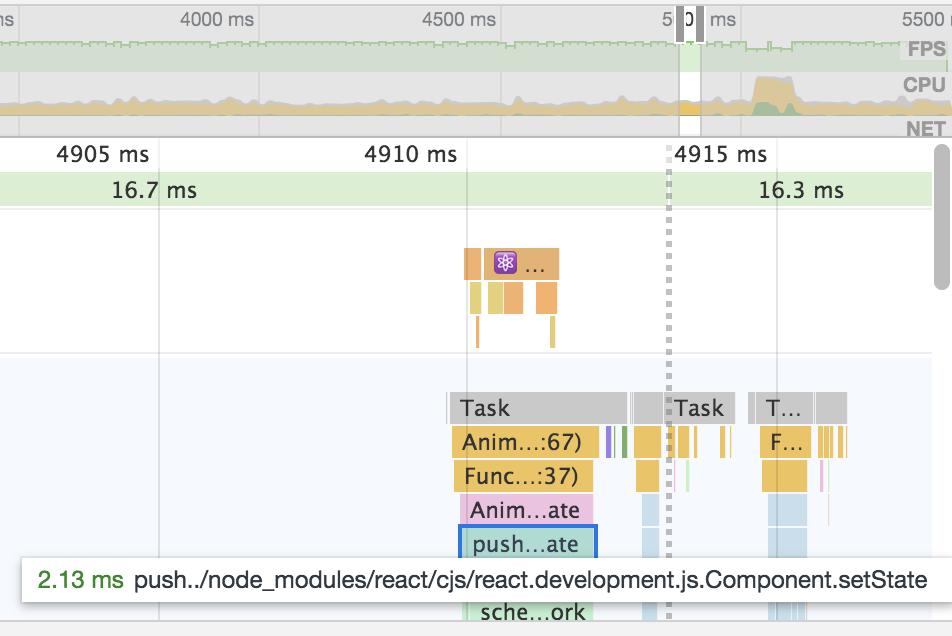
The target frame time for 60fps is 16.7ms, and it looks like we’re hitting that! But something stands out in this trace, the setState() calls. Every frame, we’re spending a little over 2ms just on setState()! That time will become extremely valuable as you flesh out your engine. We need to fix this.
So let’s take a look at how we’re actually using setState(). Since PureCanvas never updates, we’re only using it in GraphicsRenderer. Even then, we’re really only changing the state to account for the animation frame ID updates, and we’re only using those so that we can cancel requests once the component unmounts! Let’s see if we can get by without it.
interface GraphicsRendererState {
engine: Engine | null;
}
class GraphicsRenderer extends Component<any, GraphicsRendererState> {
state: AnimationState = {
engine: null,
};
componentDidMount() {
requestAnimationFrame(this.updateAnimationState)
}
saveContext = (ctx: CanvasRenderingContext2D) => {
this.setState({
engine: new Engine(ctx),
});
};
updateAnimationState = () => {
const { engine } = this.state;
if (engine) {
// After tick() is finished, we have a frame to draw.
engine.tick();
// Drawing it right now is fine, let's do it!
engine.drawFrame();
}
requestAnimationFrame(this.updateAnimationState);
};
render() {
return <PureCanvas contextRef={this.saveContext} />;
}
}
We’ve nixed all state modifications except for the initial engine creation, which’ll only happen once. We’re also drawing the frame directly after the engine tick. Since the callback is synchronized, drawing the frame then will be as well! Since we don’t keep track of the frame ID, we’re no longer cancelling the animation frame. How does this affect us? Well, in our setup we will only ever have one outbound request at a time, meaning there will be a chance upon unmount that updateAnimationState() is called after unmount. Depending on how you structure your engine, you may need to add a little bit of additional error checking, as the canvas context will no longer be valid. If the only time your component unmounts is when the app closes, then you don’t even need to worry about this. So how is the performance now?
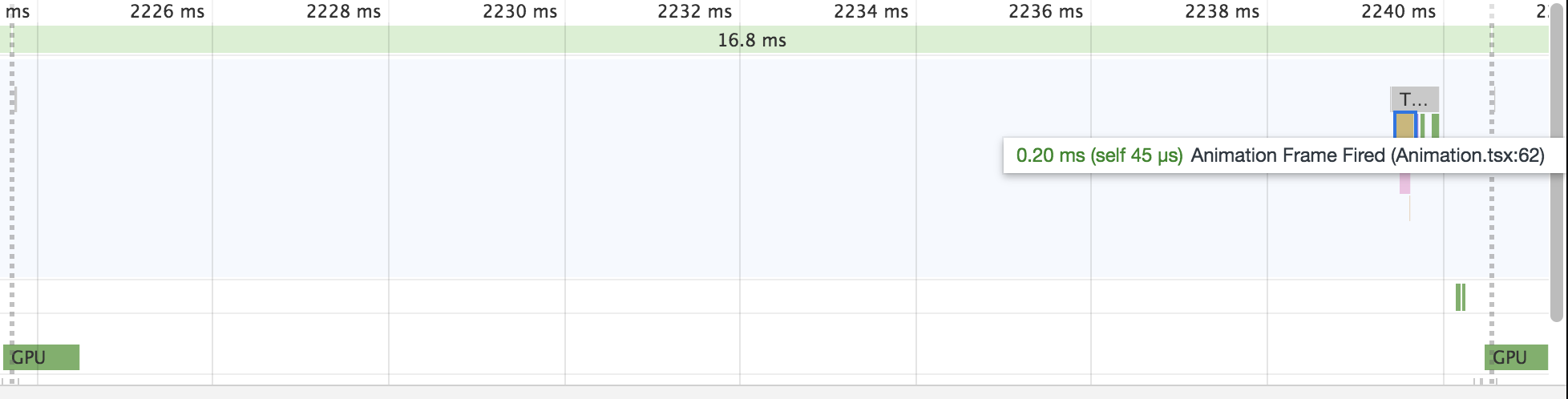
We’ve saved so much time! Since our component isn’t really updating, we have ample time for our engine to do computations.
All good now, right? Nope! Think about what is happening here and what we’ve learned from the performance traces. requestAnimationFrame() gives you a chance to draw a frame on time. What are we doing though? We’re doing some heavy work to create a frame, then we draw it, then we request another time to draw. This means that, while the start of the animation callback is synchronized, the end is not! Our engine ticks could take a variable amount of time, and we only draw once they are over. This means that the image displayed within the canvas isn’t necessarily displayed for the same amount of time every frame. This is bad. Our fix will be a very simple one, we’ll just flip the order of drawing and ticking.
updateAnimationState = () => {
const { engine } = this.state;
if (engine) {
// Draw the last frame we created
engine.drawFrame();
// Now let's make a new one!
engine.tick();
}
requestAnimationFrame(this.updateAnimationState);
};
Now it doesn’t matter how long the tick lasts, because the actual drawing will be synchronized to the start of every frame! There are some additional things you could do to improve this. Ideally, your tick function is running on a separate thread via a web worker, and it would be great if you had some way to double buffer your images, though these things are beyond the scope of this post. The gist of it is that you always want to have something new to display on your animation frames, but you should have computed what to display beforehand.
If you’ve read this far, you may have felt that what we’re doing here flies in the face of React. We’re altering the state of a component and displaying new visuals to the user without telling the framework, a big no-no. React is meant for building user interfaces, and graphics like the Canvas API or WebGL just don’t fit into the framework. Rarely do we as developers ever compose just a single element in isolation. We weave together dozens of little elements to create a cohesive unit, and sometimes that means shoving things where they don’t fit so well. You’ve got a React app, and you want high-performance graphics. Should you have to bend your graphics stack to fit the React philosophy, even if it means delivering a less performant element? Absolutely not. Go out there and make something fun, something inspiring, something useful. Writing beautiful code is fun, but creating beautiful software is better.
Hopefully this helped you along! If you want to reach out with suggestions or corrections, feel free to email me.